The Remote Desktop application launches the TeamViewer QuickSupport program, which is a simple, fast, and secure remote-control interface. You can use the application to receive remote support from Autel’s support center, colleagues or friends, by allowing them to control your Autel tablet on their PC via the TeamViewer software.
If you think of a TeamViewer connection as a phone call, the TeamViewer ID would be the phone number under which all TeamViewer Clients can be reached separately.
Computers and mobile devices that run TeamViewer are identified by a unique global ID. The first time the Remote Desktop application is launched, this ID is generated automatically based on the hardware characteristics and will not change later on.
Make sure the tablet is connected to the Internet before launching the Remote Desktop application, so that the tablet is able to receive remote support from a third party.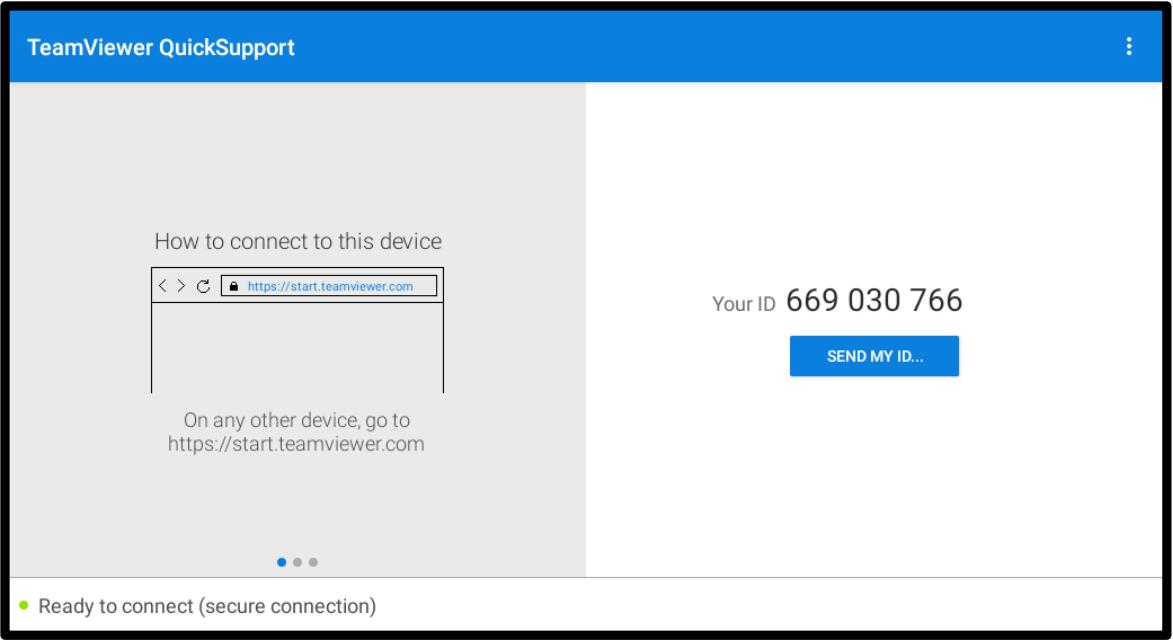
To receive remote support from a partner
1. Power on the tablet.
2. Tap the Remote Desktop application on the Tablet Job Menu. The TeamViewer QuickSupport screen appears and the device ID is generated and shown.
3. Your partner must install the Remote Control software to his/her PC by downloading the TeamViewer program (full version) online (see http://www.teamviewer.com), and then launch the software.
4. Provide your ID to your partner and wait for him/her to send you a remote-control request.
5. A prompt will appear asking you to allow remote control on your device.
6. Tap Allow to accept, or tap Deny to reject.











































































































![[April Sale] Autel MaxiBAS BT508 Car Battery Tester, 6V 12V Load Tester, 100-2000 CCA Automotive Battery Analyzer, 12V 24V Starter and Charging System Tester for 99% Cars, Adaptive Conductance](http://www.auteltool.us/cdn/shop/files/AutelMaxiBASBT5084_88x88.webp?v=1739958695)
![[April Sale] Autel MaxiBAS BT508 Car Battery Tester, 6V 12V Load Tester, 100-2000 CCA Automotive Battery Analyzer, 12V 24V Starter and Charging System Tester for 99% Cars, Adaptive Conductance](http://www.auteltool.us/cdn/shop/files/AutelMaxiBASBT5083_88x88.webp?v=1739958695)












![[US Ship] Autel MaxiCOM MK808Z-BT plus Autel MaxiVideo MV108S Bundle - AutelTool.us](http://www.auteltool.us/cdn/shop/files/SP432_SO344-B_large_crop_center.jpg?v=1710831873)
![[US Ship] Autel MaxiCOM MK808Z-BT plus Autel MaxiVideo MV108S Bundle - AutelTool.us](http://www.auteltool.us/cdn/shop/files/SP432_SO344-B_88x88.jpg?v=1710831873)
![[US Ship] Autel MaxiCOM MK808Z-BT plus Autel MaxiVideo MV108S Bundle - AutelTool.us](http://www.auteltool.us/cdn/shop/files/2023020706967117_70fde5a6-4921-4dd3-a853-83fa8b8ab846_88x88.jpg?v=1710831873)
![[US Ship] Autel MaxiCOM MK808Z-BT plus Autel MaxiVideo MV108S Bundle](http://www.auteltool.us/cdn/shop/files/AutelMK808Z-BT_8_2dad9a09-4020-4a51-a545-b89d1873911f_88x88.jpg?v=1744363745)
![[US Ship] Autel MaxiSys MS906 Pro + Autel MaxiBAS BT506 Bundle, Using Together can Extend Battery and Charging System Analysis Function - Automotive Diagnostic](http://www.auteltool.us/cdn/shop/products/SP389_AD186_large_crop_center.jpg?v=1679391933)
![[US Ship] Autel MaxiSys MS906 Pro + Autel MaxiBAS BT506 Bundle, Using Together can Extend Battery and Charging System Analysis Function - Automotive Diagnostic](http://www.auteltool.us/cdn/shop/products/SP389_AD186_88x88.jpg?v=1679391933)
![[UK Stock] Autel MaxiSys MS906 Pro + Autel MaxiBAS BT506 Bundle, Using Together can Extend Battery and Charging System Analysis Function - Automotive Diagnostic](http://www.auteltool.us/cdn/shop/products/2021110164311508_59154c93-0802-41e7-a458-8028e54a4427_88x88.jpg?v=1679391933)
![[UK Stock] Autel MaxiSys MS906 Pro + Autel MaxiBAS BT506 Bundle, Using Together can Extend Battery and Charging System Analysis Function - Automotive Diagnostic](http://www.auteltool.us/cdn/shop/products/2022052300355542_56dd8767-74eb-4c75-8f8a-f04ad28c0f80_88x88.jpg?v=1679391933)








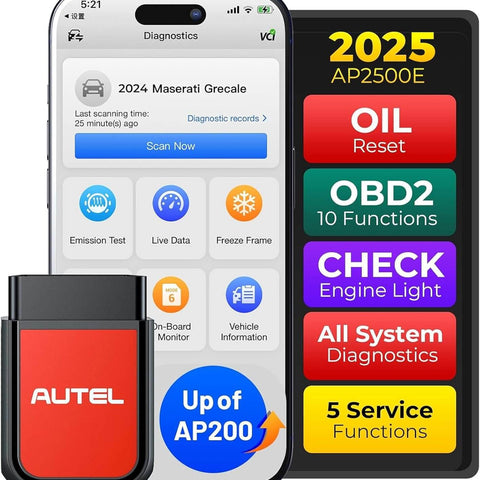










































































































![[April Sale] [New Arrivals] Autel MaxiVCI V150 Compatible with Autel 900 Series Scanner](http://www.auteltool.us/cdn/shop/files/AutelVCIV150_large_crop_center.jpg?v=1735265844)
![[April Sale] [New Arrivals] Autel MaxiVCI V150 Compatible with Autel 900 Series Scanner](http://www.auteltool.us/cdn/shop/files/AutelVCIV150_88x88.jpg?v=1735265844)












![[April Sale] AUTEL MaxiFlash VCI Used with MaxiCOM Ultra Lite/Ultra Lite S, MaxiSYS MS909, MaxiSYS MS909 EV, MaxiSYS Elite II Pro, MaxiSYS MS909CV](http://www.auteltool.us/cdn/shop/files/2022050684952924_large_crop_center.jpg?v=1726815749)
![[April Sale] AUTEL MaxiFlash VCI Used with MaxiCOM Ultra Lite/Ultra Lite S, MaxiSYS MS909, MaxiSYS MS909 EV, MaxiSYS Elite II Pro, MaxiSYS MS909CV](http://www.auteltool.us/cdn/shop/files/2022050684952924_88x88.jpg?v=1726815749)












![[US Ship] Autel MaxiIM IM508S + G-BOX3 Accessory Tool for Benz Bundle](http://www.auteltool.us/cdn/shop/files/SK394_SK280-C_c6512c69-786f-46ae-9b7d-96e0d0af3737_large_crop_center.jpg?v=1731391490)
![[US Ship] Autel MaxiIM IM508S + G-BOX3 Accessory Tool for Benz Bundle](http://www.auteltool.us/cdn/shop/files/SK394_SK280-C_c6512c69-786f-46ae-9b7d-96e0d0af3737_88x88.jpg?v=1731391490)

![[US Ship] Autel MaxiIM IM508S + APB112 Smart Key Simulator + G-BOX3 Accessory Tool for Benz Bundle](http://www.auteltool.us/cdn/shop/files/SK394_SK280-C_SK281-B_314826d5-c6f7-47aa-b8ad-97ea61a286f7_large_crop_center.jpg?v=1731391459)
![[US Ship] Autel MaxiIM IM508S + APB112 Smart Key Simulator + G-BOX3 Accessory Tool for Benz Bundle](http://www.auteltool.us/cdn/shop/files/SK394_SK280-C_SK281-B_314826d5-c6f7-47aa-b8ad-97ea61a286f7_88x88.jpg?v=1731391459)



